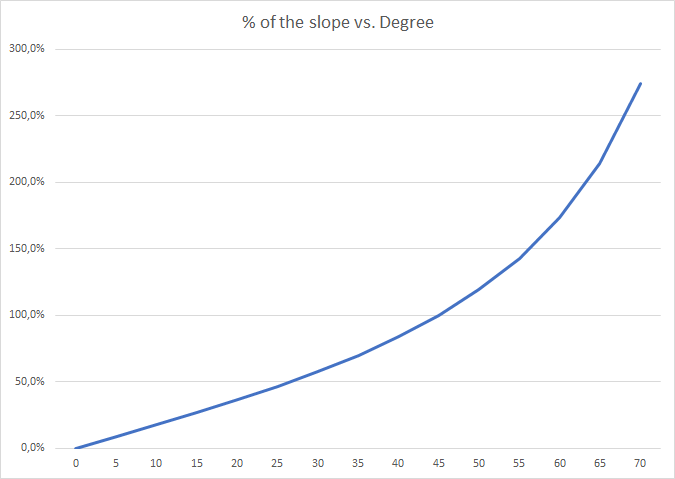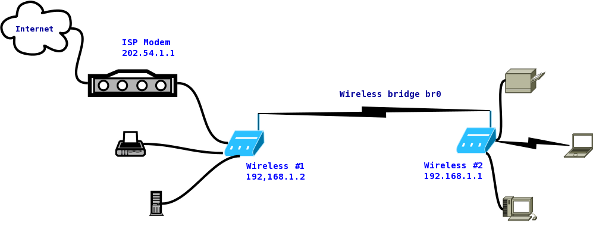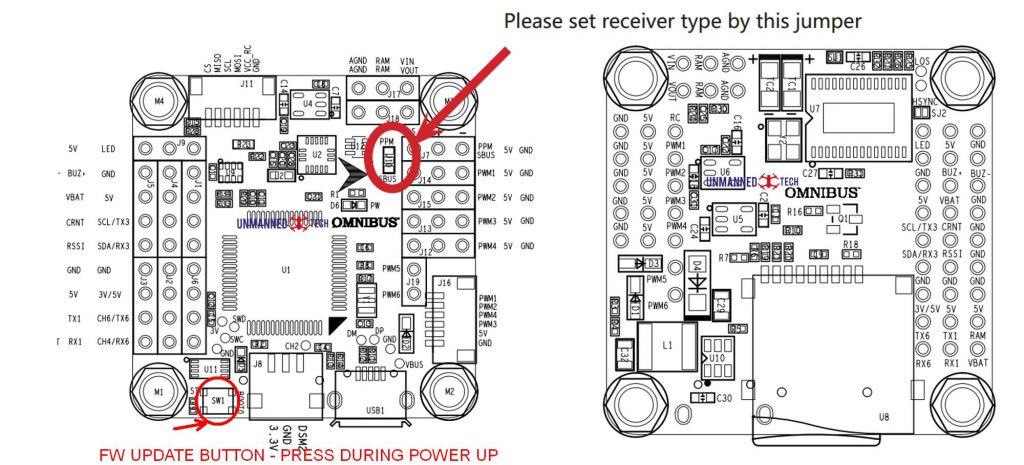I was looking for solution for remote temperature control for electrical smokehouse integrated into HomeAssistant. Ideally with PID control. The solution is Tasmota installed on Sonoff TH 16. The PID Control is already part of the Tasmota development. All parameters of PID control can be changed changed online using commands via MQTT. The guide is following: https://tasmota.github.io/docs/PID-Control/
Tuning of PID control is nicely described here. http://blog.clanlaw.org.uk/2018/01/09/PID-tuning-with-node-red-contrib-pid.html
What I have learned:
- Visual studio basic operations
- Modifying Tasmota firmware
- Editing of user_config_override.h
- Before OTA update of Tasmota firmware is necessary install Tasmota-Minimal firmware, because of limited space on the Sonoff TH 16
- Modifying Tasmota firmware
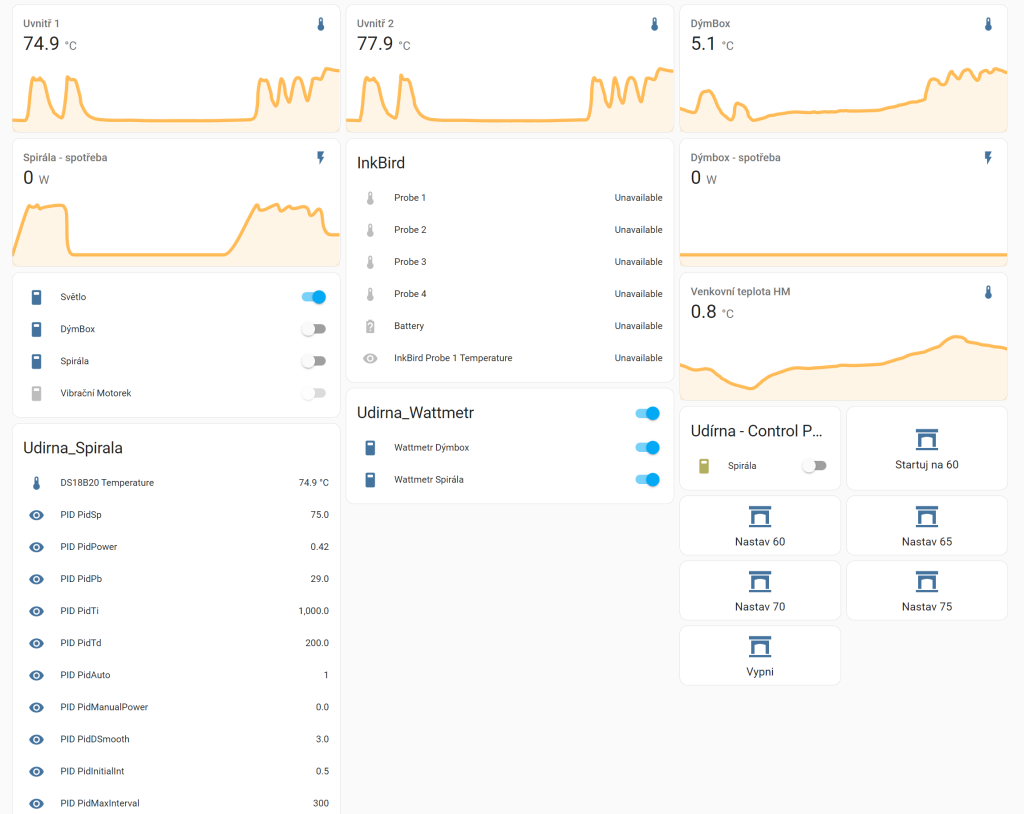

Tuning of PID